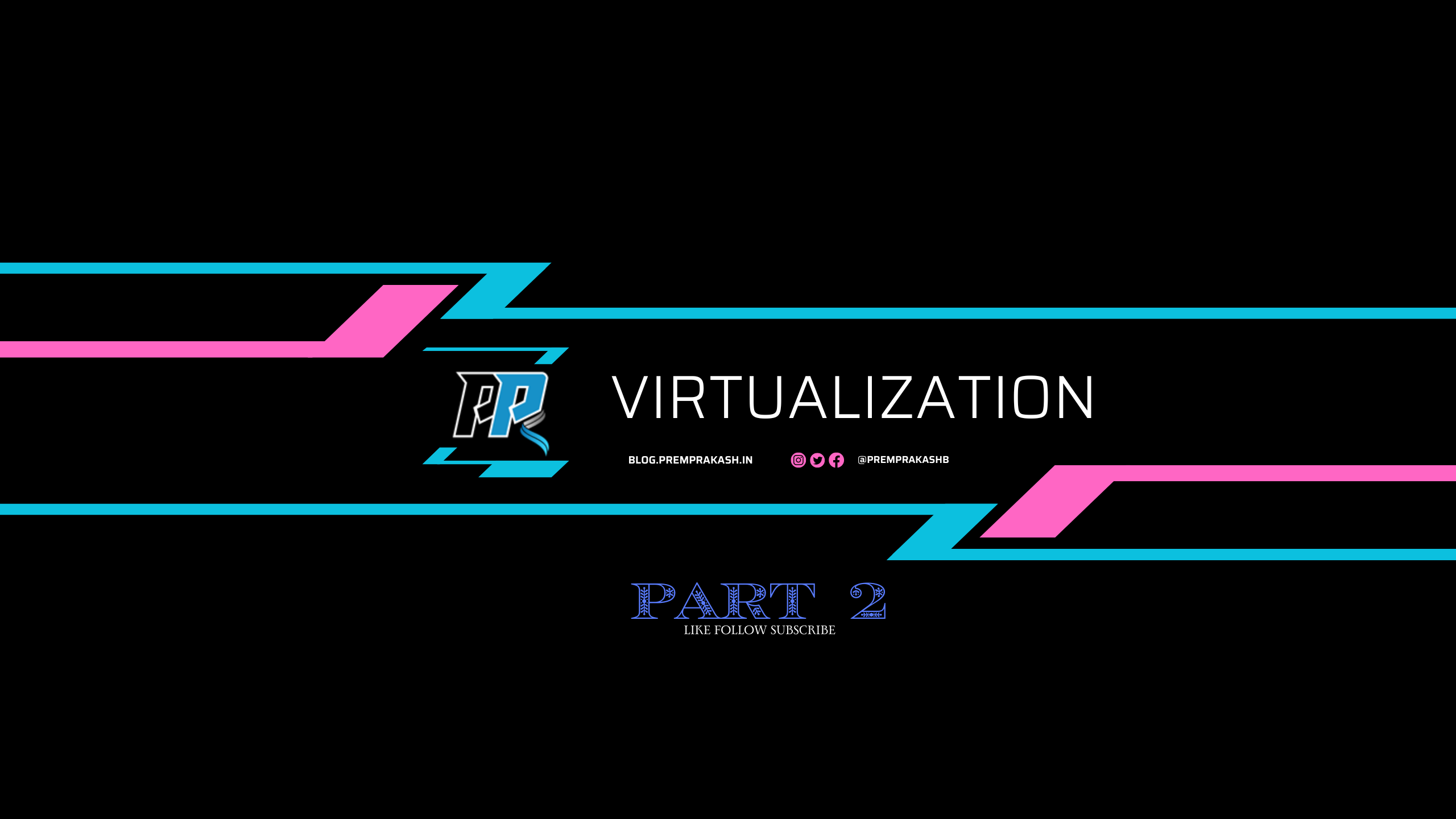
Mastering Virtualization: VMWare vCenter Deployment & Customization Part 2
Introduction to VMware vCenter
VMware vCenter is a pivotal component in the management and orchestration of virtualized environments, particularly those using VMware’s ESXi hypervisor. Designed to simplify and enhance the administration of virtual infrastructures, vCenter serves as a centralized management platform, allowing administrators to effectively oversee multiple ESXi hosts and their associated virtual machines (VMs). By integrating a comprehensive suite of management tools, vCenter facilitates the efficient allocation and utilization of resources, ensuring organizations can fully leverage the benefits of their virtualization investments.
The architecture of VMware vCenter is built on a scalable framework that can adapt to the needs of organizations of any size. It operates as a server application that communicates with individual ESXi hosts, providing a single pane of glass for administrators. This centralized view of the entire virtual infrastructure enables easier monitoring, management, and maintenance of VMs, thereby reducing the complexity traditionally associated with diverse virtual environments. Furthermore, vCenter includes features such as vCenter Server High Availability (HA) and vCenter Server Appliance, which ensure that management capabilities are resilient and readily available, even in the event of hardware failures.
One of the significant advantages of using VMware vCenter is its ability to enhance operational efficiency through automation. Key features such as Distributed Resource Scheduler (DRS) and VMware vMotion allow for dynamic resource allocation and seamless migration of VMs without downtime. This not only optimizes workload distribution but also aids in maintaining service quality during peak loads. Additionally, vCenter supports robust security measures and compliance reporting, which are essential for organizations striving to protect sensitive data and meet regulatory requirements. Thus, VMware vCenter stands as an invaluable tool for organizations aiming to optimize their virtual infrastructure while ensuring reliability and performance.
VMware vCenter Deployment
Deploying VMware vCenter requires careful planning and execution to ensure a smooth installation process. Before initiating the deployment, it is essential to meet the prerequisites, which include sufficient hardware resources, compatible operating systems, and necessary network configurations. These prerequisites help ensure that the system will run optimally once vCenter is installed.
There are two primary methods for deploying vCenter: as a Windows-based application or as a vCenter Server Appliance (VCSA). The Windows-based version requires a compatible Windows server environment, while the VCSA is a pre-configured Linux-based virtual appliance that simplifies deployment and management. Each method has its benefits, with the VCSA often being preferred for its ease of use and reduced overhead.
For deploying vCenter as a Windows application, the first step is to download the installation media from the VMware website. Next, you should run the installer on the designated Windows server, following the prompts to configure database settings and specify user accounts. Ensuring that all services are set to start automatically is crucial to maintain availability.
On the other hand, for VCSA deployment, the process begins with deploying the virtual machine using the vSphere Client or by importing the appliance from an OVF template. After deployment, the VCSA Management Interface will guide you through configuration settings such as setting up the network and connecting to an existing vCenter Single Sign-On (SSO). Post-deployment, verify functionality by accessing the vSphere Web Client.
In conclusion, following these structured steps and ensuring that all prerequisites are met will lead to a successful deployment of VMware vCenter, regardless of the chosen method. By carefully considering the specific needs of your environment, you can optimize the deployment process and ensure long-term operational success.
Adding VMware ESXi Hosts to vCenter
Integrating VMware ESXi hosts into the vCenter environment is a critical step in managing a virtualized infrastructure. This process not only centralizes management but also enhances performance and resource allocation across multiple hosts. To successfully add ESXi hosts to your vCenter, certain prerequisites must be met. Firstly, it is essential to ensure that both the vCenter Server and the ESXi hosts are compatible versions. Thoroughly reviewing the VMware compatibility matrix can help avoid compatibility issues.
Once the prerequisites are confirmed, the process begins in the vSphere Client. Navigate to the “Hosts and Clusters” view, then right-click on the data center in which you want to add the host. Selecting the “Add Host” option prompts you to input the ESXi host’s IP address or hostname, followed by credentials that allow vCenter to authenticate with the ESXi host. Proper credential management is vital, as failure to provide the correct login information will block the connection.
Configuring the host is equally imperative. After successfully adding the ESXi host, it’s advisable to adjust network settings and ensure that the host is appropriately licensed. Additionally, configuring storage options effectively enhances performance and data retrieval speeds. It is essential to check the status of the host to confirm it is connected and ready for virtual machine deployment.
Despite the straightforward nature of the process, challenges may arise. Common issues include network disconnections or firewall settings that hinder communication between vCenter and the ESXi host. To troubleshoot, ensure that all traffic between the two components is allowed and that the proper ports are open. Monitoring logs in both vCenter and ESXi can also provide insights into any connectivity problems that may need addressing.
Introduction to the VMware vCenter Web Console
The VMware vCenter Web Console serves as a fundamental interface for administrators and users to manage their virtualized environments. This powerful tool is an integral part of the VMware vCenter suite, designed to provide comprehensive control over various resources and virtual machines (VMs). The web console allows users to access its functionalities through a standard web browser, which enhances flexibility and convenience in managing virtual infrastructures.
Navigating the vCenter Web Console is a straightforward process, characterized by an intuitive user interface. The layout typically features a navigation pane, various resource views, and a task area, thereby enabling users to quickly access and manage their VMs, datastores, networks, and hosts. The console’s dashboard provides essential quick stats and actionable insights, allowing users to gauge the health and performance of their environment at a glance. The design adheres to VMware’s principle of simplicity, making it accessible even for those who may not have extensive experience in virtualization management.
Among the key features of the VMware vCenter Web Console are the ability to create, configure, and monitor VMs. Users can initiate the creation of a virtual machine through an easy-to-follow wizard, which guides them through critical configurations such as resource allocation and guest operating system selection. Additionally, the console enables real-time monitoring of resource utilization, allowing users to assess CPU, memory, and disk performance metrics. Basic task execution, such as starting or stopping a VM, modifying settings, and managing snapshots, can all be performed seamlessly within the console, further enhancing the ease of VM management.
Overall, the VMware vCenter Web Console is essential for effective virtualization management, ensuring that administrators can efficiently oversee their virtual environments with minimal complexity and maximum efficiency.
Centralized Management with vCenter
In the realm of virtualization, VMware vCenter serves as an essential platform that enables centralized management of multiple ESXi hosts and their associated virtual machines. This centralized approach simplifies the complexities often encountered in large virtualized environments. Through vCenter, IT administrators can manage resources from a unified interface, streamlining operations that would otherwise require multiple management tools.
The primary advantage of using vCenter for centralized management is the ability to monitor and administer numerous hosts simultaneously. This capability allows administrators to perform tasks such as resource allocation, performance monitoring, and capacity planning with remarkable ease. With features like linked mode, administrators can view multiple vCenter Server instances, further enhancing the efficiency of resource management across various data centers.
Moreover, vCenter fosters improved efficiency by providing automation features that minimize the need for manual intervention. Tasks such as virtual machine provisioning, monitoring, and backups can be executed through automated workflows. This not only reduces the potential for human error but also frees IT personnel to focus on more strategic tasks. Additionally, the centralized management offered by vCenter enables advanced features like vMotion, Distributed Resource Scheduler (DRS), and High Availability (HA), which contribute to optimal resource utilization and increased uptime for applications.
Furthermore, the intuitive user interface of vCenter simplifies the process of managing a diverse array of virtual machines and hosts. This design enhances usability for IT teams, making the administration of complex virtualized environments more straightforward and less time-consuming. The centralized dashboard provides real-time insights into resource performance, enabling proactive management and troubleshooting to prevent issues before they impact operations.
Introduction to VMware DRS (Distributed Resource Scheduler)
VMware Distributed Resource Scheduler (DRS) is a crucial component of VMware’s virtualization management suite, designed specifically to automate the allocation and distribution of computing resources across multiple ESXi hosts within a cluster. It operates to optimize resource utilization by analyzing resource demands and allocations in real-time, ensuring that virtual machines (VMs) operate efficiently and without performance degradation. DRS achieves this by leveraging predefined policies and rules, which define how resources should be distributed according to the specific needs of the workloads.
One of the primary functions of DRS is its ability to perform load balancing among the hosts within a cluster. By continuously monitoring resource usage—such as CPU and memory utilization—DRS can proactively move VMs to less-loaded hosts, thereby enhancing overall performance. This process, known as “vMotion,” is performed seamlessly, with minimal disruption to VMs, ensuring high availability and uninterrupted service for end users. The capability to conduct such workload balancing is not only fundamental for optimal performance but also critical for maintaining SLAs (Service Level Agreements) within enterprise environments.
Moreover, VMware DRS allows administrators to specify affinity and anti-affinity rules, which further enhance resource distribution strategies. Affinity rules can ensure that certain VMs run on the same host for performance and latency considerations, whereas anti-affinity rules prevent specified VMs from residing on the same host to mitigate the risk of single points of failure. These tailored settings afford organizations greater flexibility in managing their resources effectively while adhering to business needs and operational requirements. Overall, the implementation of DRS is vital in sustaining the performance and availability of virtualized workloads, enabling organizations to achieve maximum efficiency in their IT environments.
Understanding VMware HA (High Availability)
VMware High Availability (HA) is a critical component of the VMware vCenter, designed to minimize downtime for virtual machines (VMs) and ensure continuity of operations. HA achieves this by automatically restarting VMs on other hosts within a cluster in the event of a hardware failure or operating system crash. This feature is essential for organizations that require maximum uptime for their applications and services.
The architecture of VMware HA relies on a cluster of ESXi hosts which work together to provide redundancy and resilience. When a host fails, the HA agent, which resides on each host within the cluster, detects the failure and initiates the failover process. This process includes identifying the affected VMs and performing necessary actions to restart them on surviving hosts. The mechanism not only provides failover capabilities but also actively monitors the VMs to ensure their ongoing availability.
To configure VMware HA, specific requirements must be met. Each cluster should consist of a minimum of two ESXi hosts, and shared storage must be accessible to all hosts in the cluster. The requisite network setup must facilitate communication between hosts to ensure proper detection of failures. Additionally, proper licensing for each ESXi host in the HA cluster is necessary to leverage this functionality effectively.
The benefits of implementing VMware HA are manifold, significantly enhancing business continuity and disaster recovery strategies. It reduces the potential for downtime, allowing business operations to resume swiftly in case of unexpected incidents. Furthermore, HA can be integrated with other VMware solutions such as vMotion and Distributed Resource Scheduler (DRS) for improved resource management and load balancing.
In conclusion, VMware High Availability plays an essential role in maintaining the uptime of virtual machines, thereby supporting organizations’ goals of reliability and operational resilience. By understanding its architecture, configuration requirements, and advantages, enterprises can effectively leverage HA to mitigate the risks associated with downtime.
Exploring VMware FT (Fault Tolerance)
VMware Fault Tolerance (FT) is a sophisticated technology designed to ensure the continuous availability of virtual machines (VMs) by providing a high level of resiliency against hardware failures. FT achieves this by creating a secondary instance of a virtual machine that runs in lockstep with the primary VM. This mechanism allows for seamless failover: in the event of a hardware failure, the secondary VM can take over without any disruption to the workload or impact on end users.
The architecture of VMware FT involves several key components, including the primary VM, which functions as the main operating instance, and the secondary VM, which mirrors the primary in real time. This mirroring is facilitated by VMware’s logging and synchronization technology, ensuring that both instances are always in sync. Importantly, for VMware FT to function effectively, certain requirements must be met. This includes having compatible hardware, sufficient processing resources, and a shared storage system. Additionally, FT is best utilized in environments where the workload is sensitive to interruptions, such as mission-critical applications that cannot afford downtime.
There are various types of workloads best suited for VMware FT. These include database applications, transaction processing systems, and other enterprise applications where uptime is crucial. By implementing FT, organizations can significantly reduce the risk of service interruptions caused by server failures, ultimately leading to enhanced operational efficiency and reliability.
The advantages of integrating VMware FT in critical environments are manifold. Not only does it enhance availability, but it also contributes to improved disaster recovery processes. By maintaining a secondary, fully operational instance of a VM, businesses can ensure minimal disruption to services and accelerate recovery times in the event of unexpected failures. Overall, VMware FT represents a robust solution for achieving high availability in virtualized environments.
Conclusion and Future of VMware vCenter
In summary, VMware vCenter stands as a cornerstone in the realm of virtualization technology, providing centralized management capabilities that enhance efficiency and performance within virtualized infrastructure. By enabling streamlined resource allocation and facilitating operational agility, vCenter fundamentally transforms the way enterprises manage their IT environments. The key features discussed, including advanced monitoring, automation, and scalable management support, affirm vCenter’s vital role in supporting modern IT demands.
Looking ahead, the future of VMware vCenter appears promising, driven by ongoing advancements in cloud computing and virtualization technologies. As organizations increasingly shift towards hybrid and multi-cloud strategies, vCenter is poised to adapt to the complexities introduced by these environments. The integration of artificial intelligence and machine learning within vCenter can further enhance operational efficiencies, providing automated insights that inform decision-making processes.
Moreover, with the continuous evolution of cybersecurity threats, VMware vCenter will likely focus on enhancing its security features. This will include improved capabilities for threat detection and remediation, ensuring that virtual infrastructures remain robust against potential vulnerabilities. The ongoing development of container management solutions, such as Kubernetes integration, will also influence the trajectory of vCenter, extending its functionality to support modern application architectures.
As organizations engage with these emerging trends, the adaptability of VMware vCenter will be crucial in meeting the changing demands of IT operations. The platform’s potential to streamline complex workflows and optimize resource usage positions it as an indispensable tool for enterprises aiming to thrive in a dynamic technological landscape. Ultimately, the evolution of VMware vCenter will reflect the broader shifts within the IT industry, reaffirming its significance in the future of virtualization technology.
https://blog.premprakash.in/2024/10/17/mastering-virtualization-vmware-esxi-7-installation-customization-guide-part-1/
https://blog.premprakash.in/2024/10/17/mastering-virtualization-proxmox-true-opensource-private-cloud-part-3/
https://blog.premprakash.in/2024/10/17/mastering-virtualization-complete-guide-to-containers-part-4/
https://blog.premprakash.in/2024/10/17/mastering-virtualization-docker-commands-part-5/
https://blog.premprakash.in/2024/10/17/mastering-virtualization-docker-advanced-part-6/
https://blog.premprakash.in/2024/10/17/mastering-virtualization-mastering-kubernetes-with-rancher-part-7/
https://blog.premprakash.in/2024/10/17/mastering-virtualization-kubernetes-official-installation-part-8/
https://blog.premprakash.in/2024/10/17/mastering-virtualization-kubernetes-building-blocks-part-9/
https://blog.premprakash.in/2024/10/17/mastering-virtualization-kubernetes-with-rancher-part-10/
https://blog.premprakash.in/2024/10/17/mastering-virtualization-kubectl-api-part-11/
https://blog.premprakash.in/2024/10/17/mastering-virtualization-deploying-wordpress-step-by-step-with-kubectl-part-12/

Leave a Reply