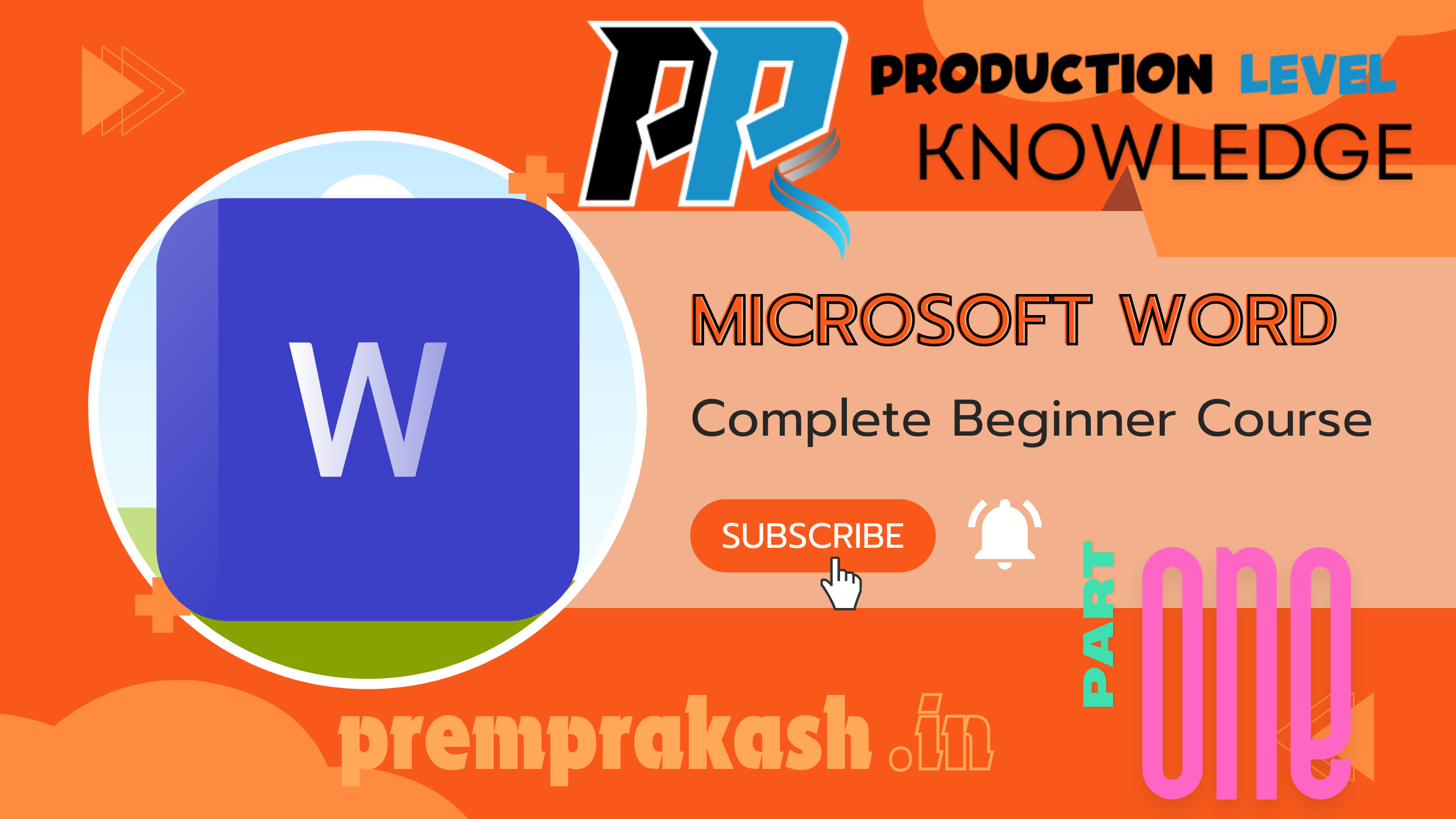
Microsoft Office Word – A Complete Tutorial

What is Microsoft Word?
Microsoft Word is a powerful word processing application developed by Microsoft, part of the Microsoft Office suite. It serves as an essential tool for a diverse range of users in educational, professional, and personal contexts. Microsoft Word facilitates the creation and manipulation of text-based documents, providing an array of features that enhance productivity and ensure document quality.
In educational settings, Microsoft Word is widely used by students and teachers alike. It allows users to draft essays, write reports, and collaborate on group projects efficiently. The application’s numerous formatting options enable learners to present their ideas clearly and professionally. Furthermore, its ability to incorporate multimedia elements like images and tables enriches the document, making it more engaging and informative.
In the professional realm, Microsoft Word is indispensable for tasks such as writing business proposals, crafting formal letters, and producing presentations. Many organizations rely on Word for its robust editing capabilities, including tools for tracking changes and adding comments. This functionality simplifies collaboration among team members, ensuring that each contribution is noted and can be easily integrated into the final document.
Daily users also benefit from Microsoft Word’s capabilities. Whether it is composing personal letters or creating to-do lists, the application serves various practical purposes in everyday life. The versatility of Word’s features, such as spell and grammar check, templates, and design tools, supports users in creating polished documents with ease.
Overall, mastering Microsoft Word can significantly enhance productivity and streamline tasks associated with writing, editing, and formatting documents. Understanding these capabilities is crucial for users seeking to maximize the benefits of this powerful word processing application.
Navigating the Microsoft Word Interface
Understanding the Microsoft Word interface is fundamental for users to effectively utilize its features. The primary element of the interface is the ribbon, a centralized menu that contains a series of tabs, each housing a set of tools relevant to various tasks. The Home tab, for example, offers formatting options such as font styles and paragraph adjustments, while the Insert tab provides tools to add elements like tables, images, and charts.
Upon launching Microsoft Word, the ribbon is displayed prominently at the top of the window. Users should be familiar with the functionality of each tab and the corresponding commands they contain. Customization of the ribbon is possible; by right-clicking on the ribbon area, users can access options to add or remove tabs based on personal or project needs.
The Quick Access Toolbar (QAT) is another crucial feature located above the ribbon. By default, it includes commands like Save, Undo, and Redo. Users can personalize the QAT by adding frequently used commands for easier access. To customize, simply click on the small down-arrow at the end of the toolbar and select options that best suit the user’s workflow.
Additionally, becoming proficient in opening, saving, and closing documents is essential for productivity in Microsoft Word. To open a document, users can navigate through the File tab and select Open, or use keyboard shortcuts like Ctrl + O for quick access. Saving documents can be performed using Ctrl + S, ensuring that work is not lost. Finally, closing documents can be executed through the File tab by selecting Close or using the Ctrl + W shortcut. Mastering these basic functions will greatly improve the efficiency of your writing process within Microsoft Word.
Getting Started with Document Creation
Creating a new document in Microsoft Word is the first fundamental step toward producing professional-quality written materials. Users have two primary methods to initiate this process: starting from a blank document or utilizing one of the various pre-designed templates available within the software. Selecting a template can save time and provide excellent design inspiration, especially for users who may not be well-versed in formatting conventions.
Starting with a Blank Document
To create a blank document, users should simply open Microsoft Word and select the ‘Blank document’ option from the home screen. This choice provides a clean slate for typing, allowing for complete customization of the content layout. Users can access the rich editing features Word offers to construct their documents as needed. This approach is especially beneficial when creating unique documents that require specific formatting or organization tailored to user preferences.
Utilizing Templates
The second option for document creation involves using templates. Microsoft Word includes an extensive library of templates that cater to various document types, such as reports, resumes, and flyers. To access these templates, users can click on “New” from the file menu and browse through the categories provided. Templates can expedite the design process and ensure alignment with formatting standards, making them invaluable for more complex documents.
Typing and Formatting Text
Once the document has been initialized, users can begin typing their content. Microsoft Word offers numerous formatting options to enhance text presentation. Users can select different font styles, sizes, and colors from the toolbar to suit their document’s needs. Additionally, employing editing techniques such as bolding, italicizing, or underlining can help emphasize critical information. These formatting choices not only influence the document’s visual appeal but also improve readability, ensuring that key points stand out effectively.
Paragraph Formatting
Effective paragraph formatting is essential for creating visually appealing and well-organized documents in Microsoft Word. Proper formatting enhances readability and emphasizes the structure of your content. To begin, aligning text is fundamental. You can align your text to the left, right, center, or justify it across the page. This can be done easily using the alignment options in the Home tab of the Ribbon. The alignment you choose should depend on the type of document you are creating; for instance, academic papers often use left alignment while titles may benefit from centered alignment.
Another crucial aspect of paragraph formatting is line spacing. Adjusting the spacing between lines can significantly impact the readability of your content. In Microsoft Word, users can modify line spacing by selecting the paragraph and choosing the desired spacing from the Line and Paragraph Spacing button in the Home tab. Options typically range from single spacing to double spacing, with variations like 1.5 lines and exact spacing measurements available. Ensuring appropriate line spacing is particularly important for documents filled with dense information.
Additionally, incorporating bullet points and numbered lists is an effective way to organize information distinctly. Bullet points are useful for grouping related information without indicating a specific order, while numbered lists are ideal for demonstrating sequential steps. In Microsoft Word, you can easily create these elements through the Bullets and Numbering feature in the Home tab. Using these options not only organizes content but also enhances the visual appeal of your document.
Ultimately, mastering paragraph formatting in Microsoft Word will facilitate the crafting of professional and polished documents. Through careful attention to alignment, line spacing, and list features, users can present their ideas clearly and effectively.
Advanced Editing and Formatting
Microsoft Word offers a myriad of advanced editing and formatting tools that can significantly enhance the presentation of your documents. One of the essential features is the ability to add and customize headers and footers. This function allows users to embed consistent branding elements such as logos or taglines throughout the document. To access this feature, navigate to the “Insert” tab and select “Header” or “Footer.” Here, you can choose from a variety of pre-designed styles or create your own, ensuring that your document maintains a professional appearance.
In addition to headers and footers, inserting page numbers is crucial for longer documents. This can be done by clicking on the “Insert” tab and then selecting “Page Number.” You can choose from various placements, whether at the top or bottom of the page, and decide on the alignment. Page numbers not only help in organizing content but also provide better navigation for readers.
For those looking to create complex layouts, Microsoft Word supports multi-column formatting. To implement this, select the “Layout” tab, then choose “Columns” to divide text into two or more columns. This feature is particularly beneficial for newsletters or articles, where space efficiency is key.
Moreover, the addition of symbols and special characters can further enrich the content. Under the “Insert” tab, you can find the “Symbol” option, allowing for the easy addition of anything from currency signs to mathematical symbols. For documents requiring mathematical annotations, the Equation Editor is an invaluable tool. By selecting “Insert” and choosing “Equation,” users can insert a variety of mathematical notations, ensuring clarity and precision in technical documents.
Overall, mastering these advanced editing and formatting tools will elevate the quality of your Word documents, making them not only professional but also visually appealing.
Module 5: Reviewing and Finalizing Documents
Reviewing and finalizing documents is a vital part of the writing process, ensuring that the content is polished and error-free. Microsoft Word offers a plethora of built-in tools designed to assist users in proofreading and refining their documents efficiently. To begin, the spell check tool is an indispensable asset that automatically highlights spelling errors throughout the document. By navigating to the ‘Review’ tab, users can access both the spell check and grammar check features. Microsoft Word interprets various contextual suggestions, allowing users to make informed choices regarding corrections. It is advisable to carefully consider each suggestion before making changes, as the tool is sophisticated but not infallible.
In addition to the spell check, the grammar tool evaluates sentence structure, offering fixes for complex grammatical issues. Users are encouraged to review these recommendations, as proper grammar significantly enhances the overall readability and professionalism of any document. Moreover, utilizing the ‘Search’ function simplifies the process of locating specific terms or phrases throughout the text. Users can execute a straightforward ‘Find’ and ‘Replace’ action to amend repetitive terms or rectify common mistakes seamlessly.
Once the review process is complete and all necessary modifications have been made, it is essential to save the document for future reference. Microsoft Word provides various formats for saving, with PDF being a preferred choice for document sharing. By selecting ‘Save As’ and choosing the PDF format, users ensure their documents maintain consistent formatting across different devices. This step is crucial, particularly when sharing documents with others, as it prevents any unintentional alterations that may occur in standard Word formats. Properly reviewing and finalizing documents is an integral component in establishing effective communication through written content.
Module 6: Collaboration and Sharing
In the modern working environment, effective collaboration is vital for productivity and teamwork. Microsoft Word offers several features that facilitate seamless collaboration among users, making it easier to work together on documents in real-time. One of the key features is the ‘Track Changes’ function, which allows users to make edits and suggestions while maintaining an organized overview of modifications. This feature highlights all changes made to the text, enabling team members to review each alteration before it is accepted or declined.
Additionally, users can enhance their collaborative efforts by adding comments directly within the document. This feature enables individuals to provide feedback or ask questions related to specific sections without altering the original text. Comments can be resolved or deleted as discussions progress, ensuring that the document remains clear and concise. Using the commenting option is crucial for constructive dialogue, helping to keep multiple contributors aligned on the same project goals.
Sharing documents is another essential aspect of collaboration in Microsoft Word. Users can easily share their work via OneDrive or email, allowing team members to access the latest version of the document from anywhere. OneDrive facilitates real-time collaboration, where multiple individuals can work on the document simultaneously. This immediate access fosters a dynamic team environment, enabling updates and discussions to take place without the need for back-and-forth emails.
Overall, Microsoft Word’s collaboration and sharing features significantly enhance teamwork, streamline communication, and promote efficient project management. By utilizing functions such as ‘Track Changes’, comments, and sharing through OneDrive, users can ensure that everyone involved remains on the same page, contributing to a more productive and harmonious working experience.
Creating Specialized Documents
Microsoft Word offers a robust platform for creating a variety of specialized documents that cater to different needs. One of the essential skills to master is drafting simple reports. A well-structured report typically integrates text, images, and tables to present information clearly and effectively. Users should start by selecting appropriate headings and subheadings that help organize the content logically. Once the text is outlined, incorporating relevant images enhances understanding and visual appeal. Tables can summarize data efficiently, making complex information more digestible. Microsoft Word provides extensive tools for inserting and formatting tables that can enhance your report’s professionalism.
Another exciting facet of creating specialized documents in Word is designing flyers or posters. The program’s WordArt feature allows users to add stylish text effects, which can capture attention when promoting events or conveying messages. To use WordArt effectively, one should select complementary colors and fonts that align with the flyer or poster’s purpose. Furthermore, customizing the layout with images, shapes, and backgrounds can significantly elevate the design, ensuring that it stands out and effectively communicates the intended message.
A professional resume is yet another document type that can be efficiently crafted using Microsoft Word. Utilizing templates, which are readily available within the software, simplifies the process of formatting resumes. Selecting a template that aligns with industry standards is crucial, as it sets the tone for potential employers. Personalizing the template with specific details such as work experience, education, and skills can make the resume more relevant and impactful. A polished resume not only reflects professional credentials but also showcases an individual’s attention to detail and commitment to quality.
In conclusion, Microsoft Word provides versatile tools for creating specialized documents, whether it is a report, flyer, or resume. Mastering these features enhances one’s ability to communicate effectively and professionally in various contexts.
Module 8: Tips and Tricks
Enhancing productivity in Microsoft Word can be greatly achieved through understanding and utilizing various tips and shortcuts. Familiarity with common keyboard shortcuts is essential for a seamless experience while working on documents. For instance, using Ctrl + C for copying, Ctrl + V for pasting, and Ctrl + Z for undoing actions can save considerable time. Moreover, users can easily format their documents by mastering shortcuts like Ctrl + B for bold, Ctrl + I for italics, and Ctrl + U for underlining text. These basic commands can enhance efficiency, allowing users to focus more on content creation rather than navigating through menus.
Customizing shortcuts can further streamline the workflow in Microsoft Word. Users can create their own combinations or modify existing ones by accessing the “Customize Ribbon” option within the software. This feature allows individuals to assign specific commands to personal keyboard shortcuts, fostering a personalized approach that aligns with their writing habits and preferences.
Templates also play a significant role in accelerating productivity in Word. By leveraging pre-designed templates for various document types—such as reports, resumes, and letters—users can save time spent on formatting and structuring content. These templates can easily be customized to suit specific needs without starting from scratch, ensuring professional-looking results while maintaining a consistent style across documents.
Troubleshooting common issues is an integral part of maintaining efficiency in Microsoft Word. Formatting errors, which can often arise during document edits, can typically be resolved by using the “Clear Formatting” option or checking the style settings. Additionally, recovering unsaved documents is crucial for safeguarding one’s work. Word features an AutoRecover function that automatically saves documents at regular intervals, allowing users to restore work in case of unexpected shutdowns or crashes.
In conclusion, integrating these tips and tricks can significantly enhance one’s proficiency in Microsoft Word, enabling a smoother and more productive workflow. By mastering shortcuts, customizing commands, effectively utilizing templates, and addressing common issues, users can optimize their experience and maximize their productivity in document creation.

Leave a Reply