
Installing MacOS on PC Hardware
This guide walks you through the steps to install macOS on a PC using OpenCore. By the end of this tutorial, you’ll have a bootable macOS installation on your hardware.
Installation Steps
- Download macOS Image
- Create a Bootable USB
- Set Up OpenCore Bootloader
- Install macOS from USB Drive
Resources Needed
- gibMacOS Utility Scripts
- An AMD or Intel CPU
- GenSMBIOS
- OpenCore Reference Documentation
I. Download macOS Image
- Go to the gibMacOS GitHub repository and download the repository as a ZIP file. Unzip the contents to a convenient location.
- Install Anaconda. Anaconda is an open-source Python distribution that simplifies package management and deployment. The gibMacOS scripts require a proper Python environment to interact with Apple’s servers and download macOS images. Anaconda will ensure the scripts run without Python-related errors.
- Open the gibMacOS folder and run
gibMacOS.bat. This will initiate the Python scripts, presenting you with options to download different macOS versions. - Select the full install images. The program will download the macOS recovery files, which will be saved in the same folder.

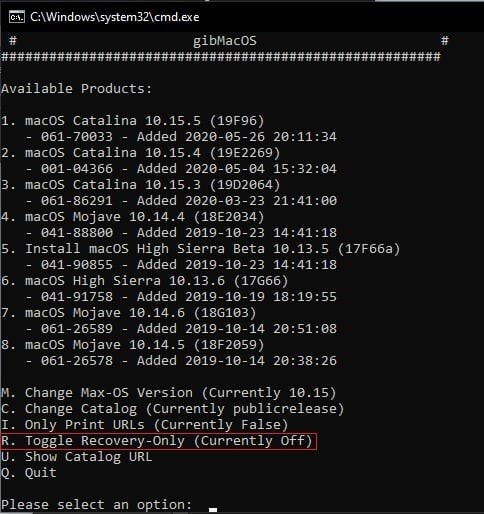
II. Create a Bootable USB
- Once the download is complete, run the
MakeInstall.batscript found in the same folder. - Select your USB drive. Ensure the drive has at least 16GB of space, though the required size may vary depending on the macOS version you’re installing.
- The script will format the USB drive. After formatting, it will ask for the path to the macOS recovery file. For example, if the downloaded files are in
gibMacOS-master\macOS Downloads\publicrelease, copy this path and paste it into the terminal. - Once you provide the path to the
RecoveryHDMetaDmg.pkgfile, the program will extract the necessary files to your USB drive.

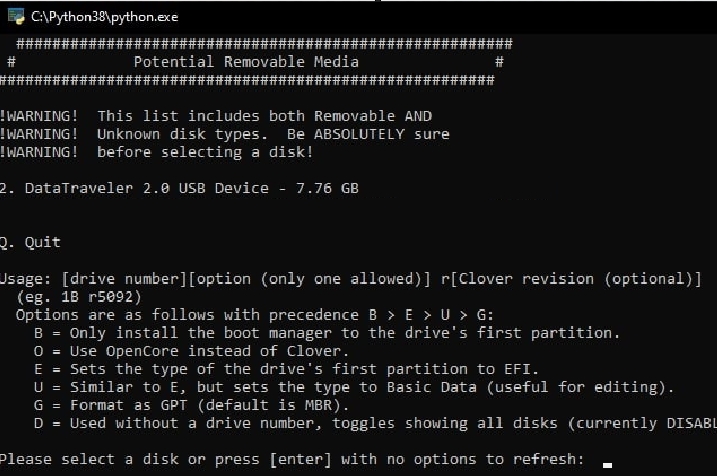
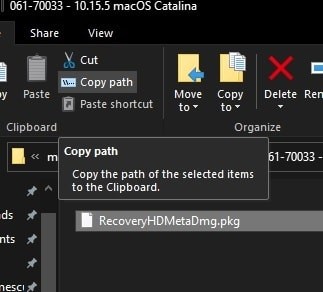

III. Set Up OpenCore Bootloader
- Download ProperTree, GenSMBIOS, and the OpenCore package.
- Extract the downloaded ZIP files and run
ProperTree.batfrom the ProperTree folder. - If you encounter any Python-related errors, try running the script from the Anaconda CLI. This should load the necessary Python libraries and resolve any environment issues.
- Open the
config.plistfile from the OpenCore folder using ProperTree. Navigate to thePlatformInfosection. - Run GenSMBIOS and select option “3” to generate SMBIOS information. This will provide details such as the Mac model, serial number, board serial number, and SmUUID.
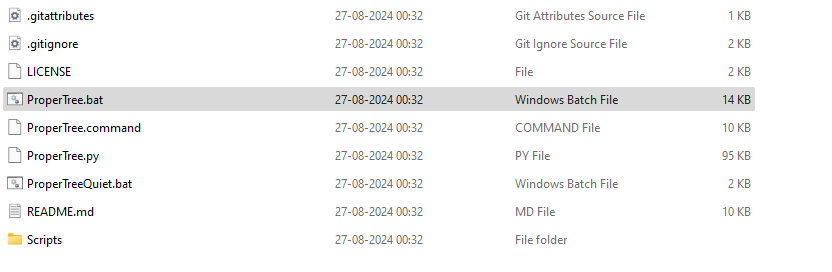

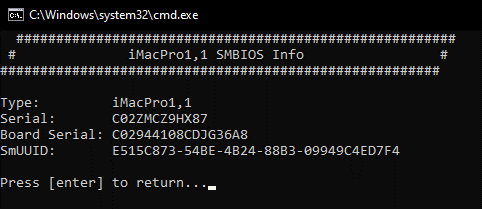
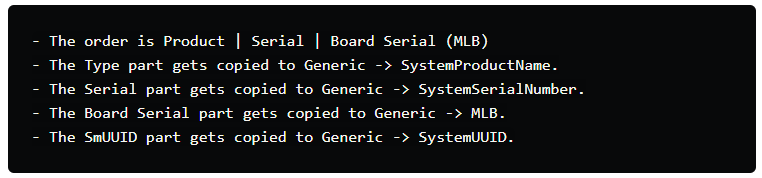
IV. Install macOS from USB Drive
- Save the
config.plistfile after updating the PlatformInfo section. - Delete everything in the
X:\EFI\OCfolder (whereXis the drive letter of your USB). Replace it with the contents of the OpenCore directory. - Your USB drive is now ready to boot. Insert it into your PC, boot from the USB, and begin the macOS installation.

1 comment so far